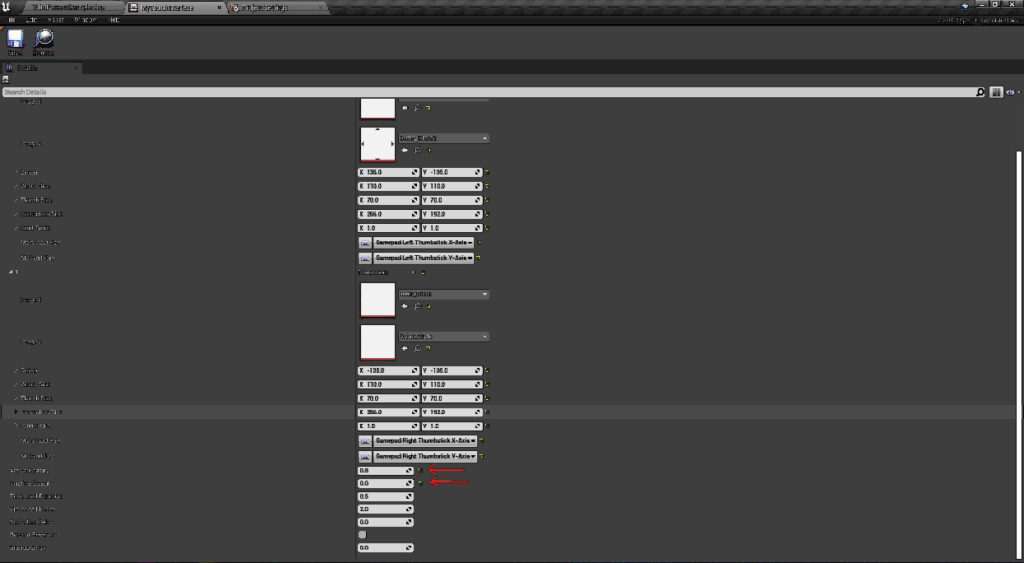Learn how to make your UE App able to receive inputs from mobile devices.
...
| panelIconId | atlassian-info |
|---|---|
| panelIcon | :info: |
| bgColor | #E6FCFF |
...
Overview
Achieving your mobile configuration
...
will require making modifications to both your Control Panel Config and Unreal Engine (UE) Project.
Instructions
1. Modifications
...
from the Control Panel Config
...
| panelIconId | atlassian-info |
|---|---|
| panelIcon | :info: |
| bgColor | #FFFAE6 |
...
To receive Touch commands on Mobile devices, you should enable the Config Feature from the Control Panel.
If you are using :
Old Control Panel : Enable ‘Fake Mouse with Touches’ Config. Refer to this document.
New Control Panel : Enable ‘Mobile Touch’ Config. Refer to this document.
2. Modifications
...
from the Unreal Engine (UE) Project
Instructions
...
2.1. UE Project Setup
...
Follow the instructions below to setup
...
your Project for both Mobile and Desktop
...
.
...
Step 1. Create a Cursor UMG
1. Create a Widget
...
Blueprint
2. Add to the Canvas with a small size as a cursor (example 20×20)
3. Set the image Alpha to Zero
4.
...
This will act as an invisible Cursor and it will be hidden behind the Browser Cursor during the Pixel Streaming
...
5. Go to
...
. Set the created Cursor Widget under Software cursors
...
6. Go to
...
| Panel | ||||||
|---|---|---|---|---|---|---|
| ||||||
Project Settings ->Plugins->PixelStreaming >Engine->User Interface |
6. Set
...
Pixel Streamer Default Cursor Class Name to ‘DefaultCursor
...
7. ’
| Panel | ||||||
|---|---|---|---|---|---|---|
| ||||||
Project Settings ->Plugins->Pixel Streaming |
7. Set the Show Mouse Cursor in Player Controller to TRUE
| Panel | ||||||
|---|---|---|---|---|---|---|
| ||||||
In Level Blueprint (or as per project) |
...
. |
2.2. Touch Interface Setup (Optional)
This section is optional and only required if you would like to enable joystick controls within your application for mobile devices
...
| Note |
|---|
This allows you to enable Joystick Controls in your App for Mobile devices. |
1. Create Touch Interface (or Copy from the Engine)
2.
...
In
...
Touch Interface, set :
| Panel | ||||||
|---|---|---|---|---|---|---|
|
...
Active Opacity = 0.8 |
| Panel | ||||||
|---|---|---|---|---|---|---|
| ||||||
This will hide the Interface |
...
used on PC and make it visible on Mobile devices. |
...
Go to
...
3. Set the created Interface under Default Touch Interface
| Panel | ||||||
|---|---|---|---|---|---|---|
| ||||||
Go to : Project Settings->Engine->Input. |
...
4. Enable ‘Always Show Touch Interface’
| Info |
|---|
Edit > Project Settings > Input > Mobile > Always Show Touch Interface |
...
Setting Inputs
. |
5. Set the Parameters as follow
| Panel | ||||||
|---|---|---|---|---|---|---|
| ||||||
Go to : Project Settings-> Inputs, set as shown in following imageInput > Enter the Parameters values below. |
| Info |
|---|
...
The next step will be to PackageandUploadyour Appon the Control Panel. |
...
| Info |
|---|
The source code of the |
...
steps showed in this tutorial |
...
is here. |
...
Was this article helpful? Comment Below. Let us know your feedback.
Need help? Contact Support
...
Submit a new request at E3DS support portal or send an Email at support@eagle3dstreaming.com.Seek advice. Connect with others. Share your experiences. Join our lively Community Forum today
Requests sent on weekends will not be addressed until the following business day.