See how to create a new account at Eagle 3D’s platform.
If you are transitioning from Furioos or Arcware, check this. |
Enter your email and password, and click “Sign up”.
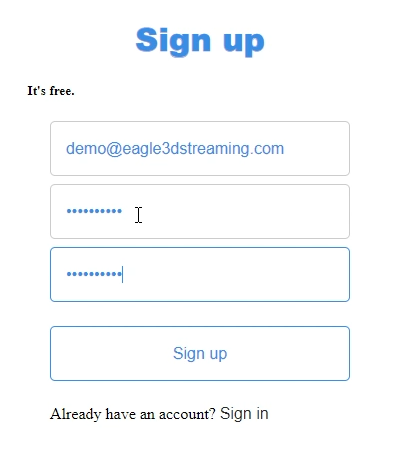
Once you sign-up, a verification code will be sent to you by mail. Check your mail Inbox or Spam.
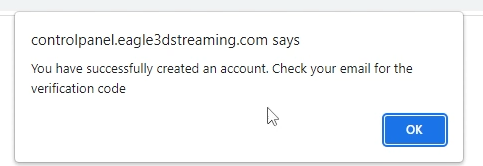
(check Spam folder if you do not see the verification email)
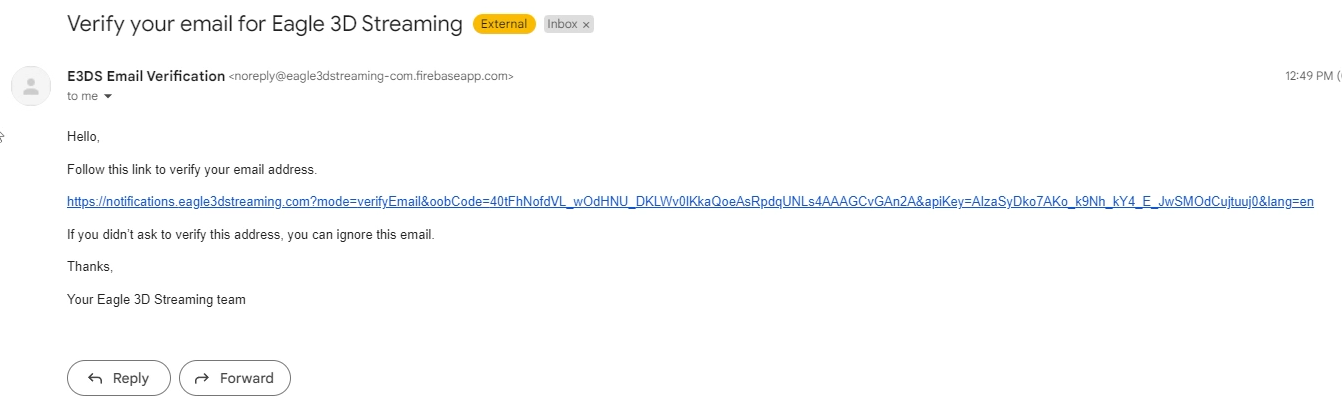
Clicking the verification link will redirect you to the login page. Your email is verified by now.
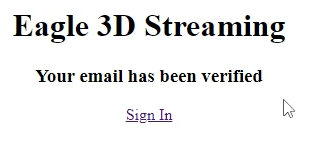
Usernames are case sensitive and cannot contain special characters, dashes, spaces or underscores. Only letters and numbers may be used in your username. |
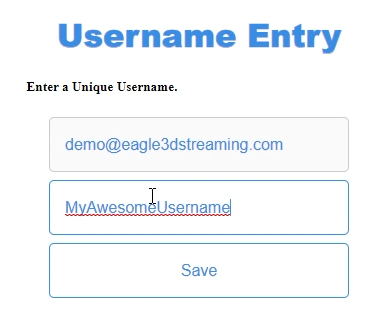
Eagle 3D provides a 7 day free trial with 1 CCU. |
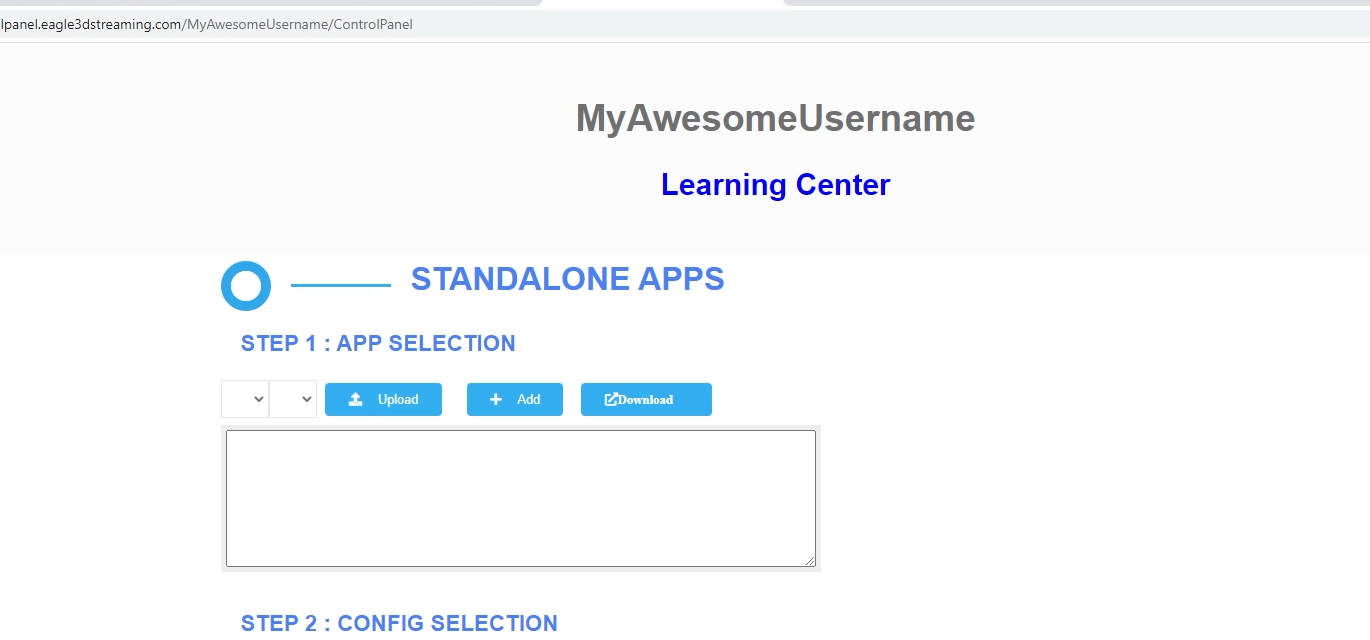
Now you are ready!
Next, Enable the Pixel Streaming plugin, Package your project then Upload an App on your Control Panel! |
If you still need help, contact support to get your issue resolved quickly.
Submit a new request at E3DS support portal or send an Email at support@eagle3dstreaming.com.
Seek advice. Connect with others. Share your experiences. Join our lively E3DS Community Forum today.