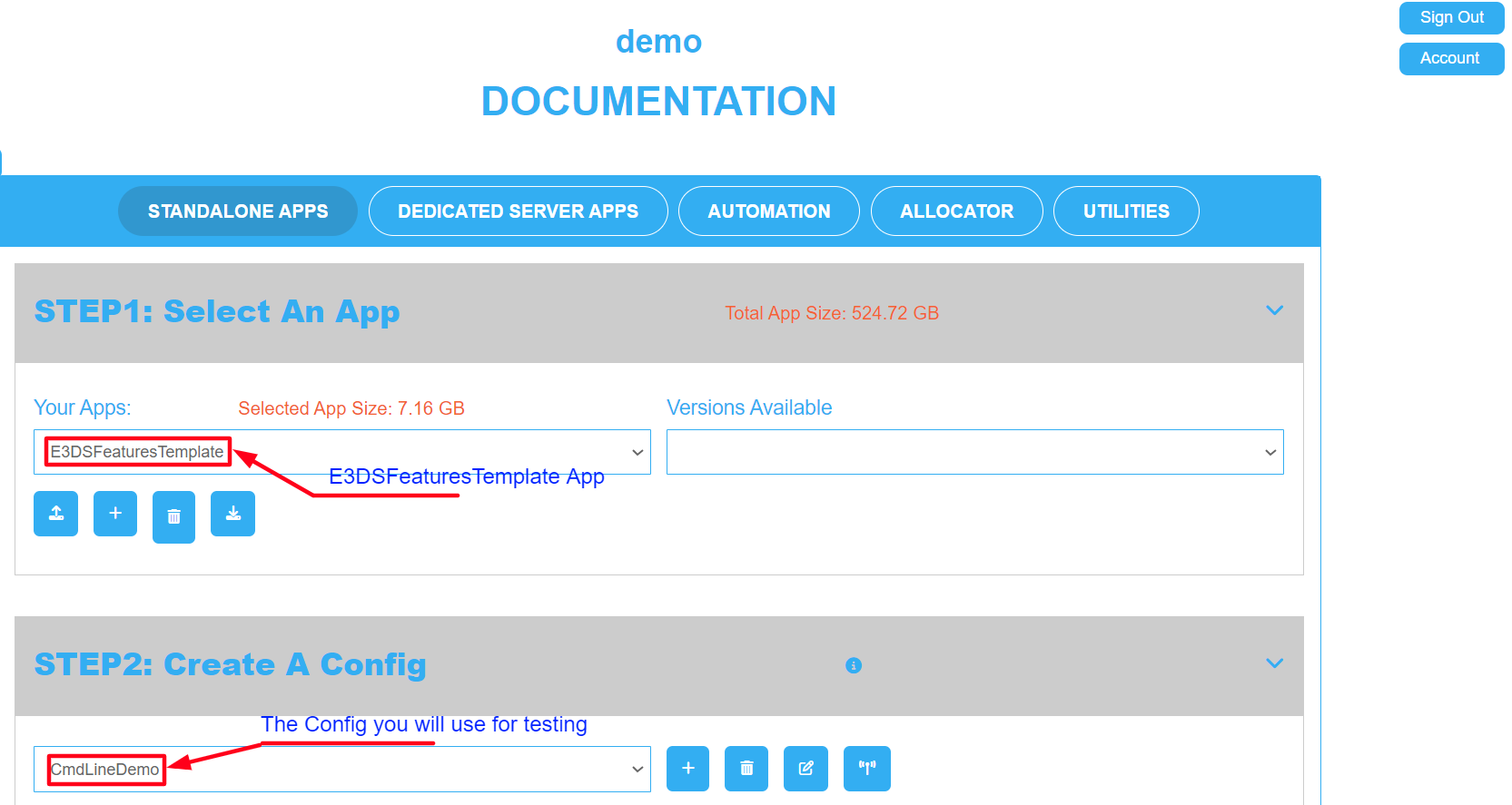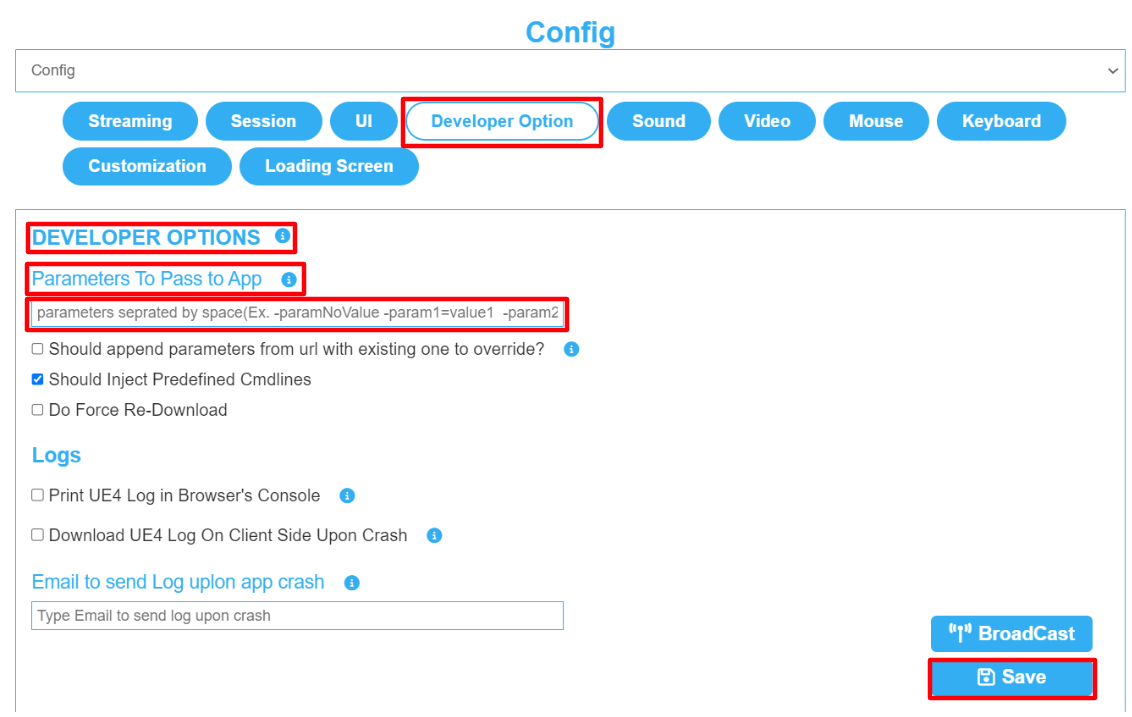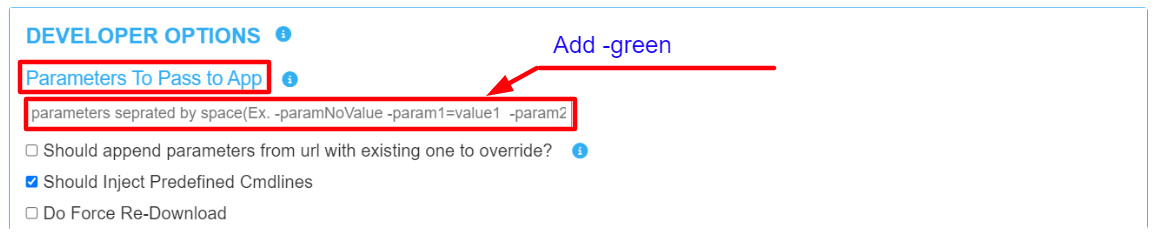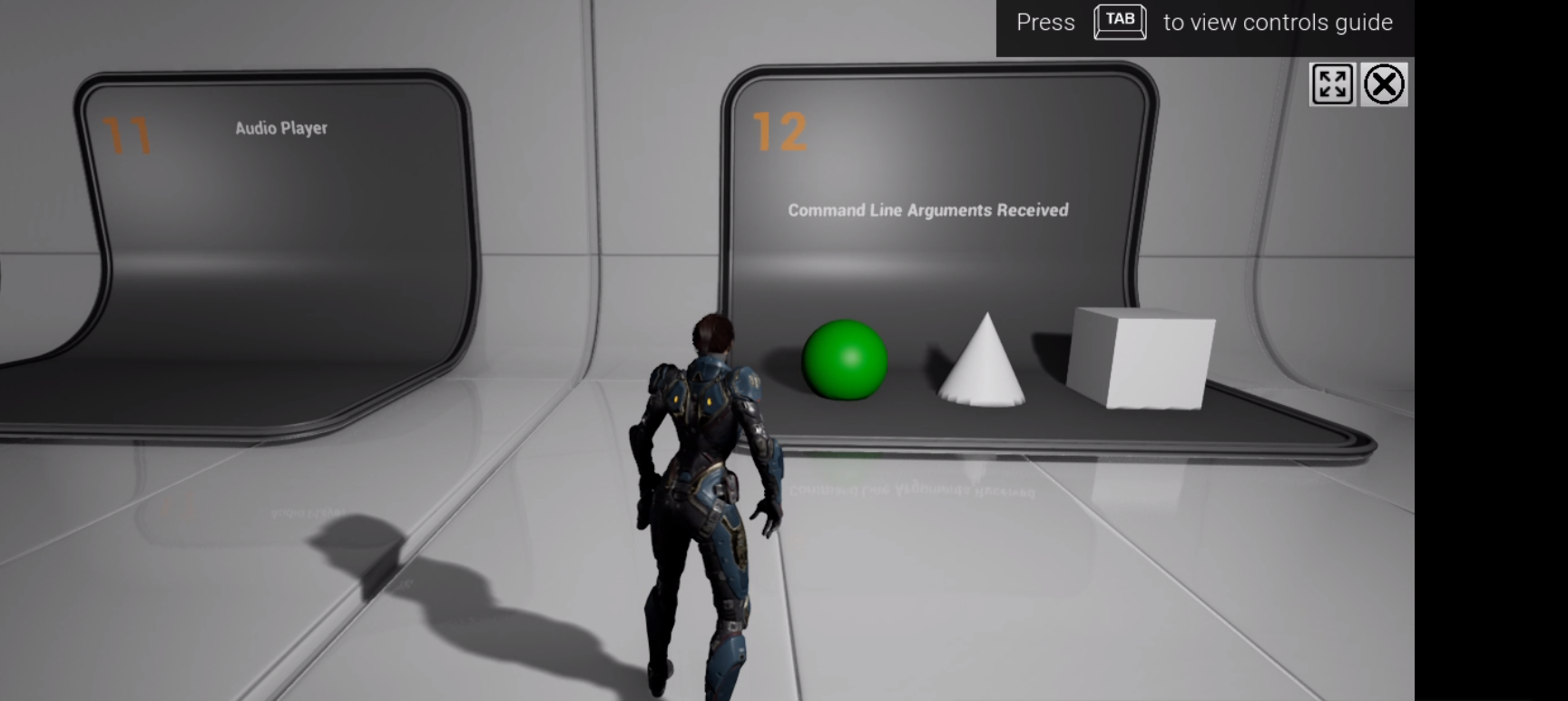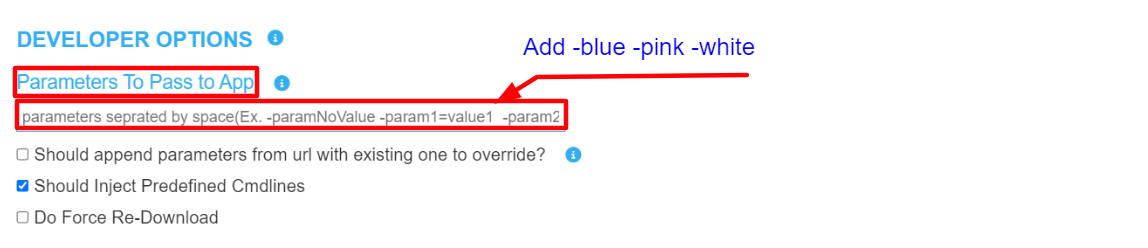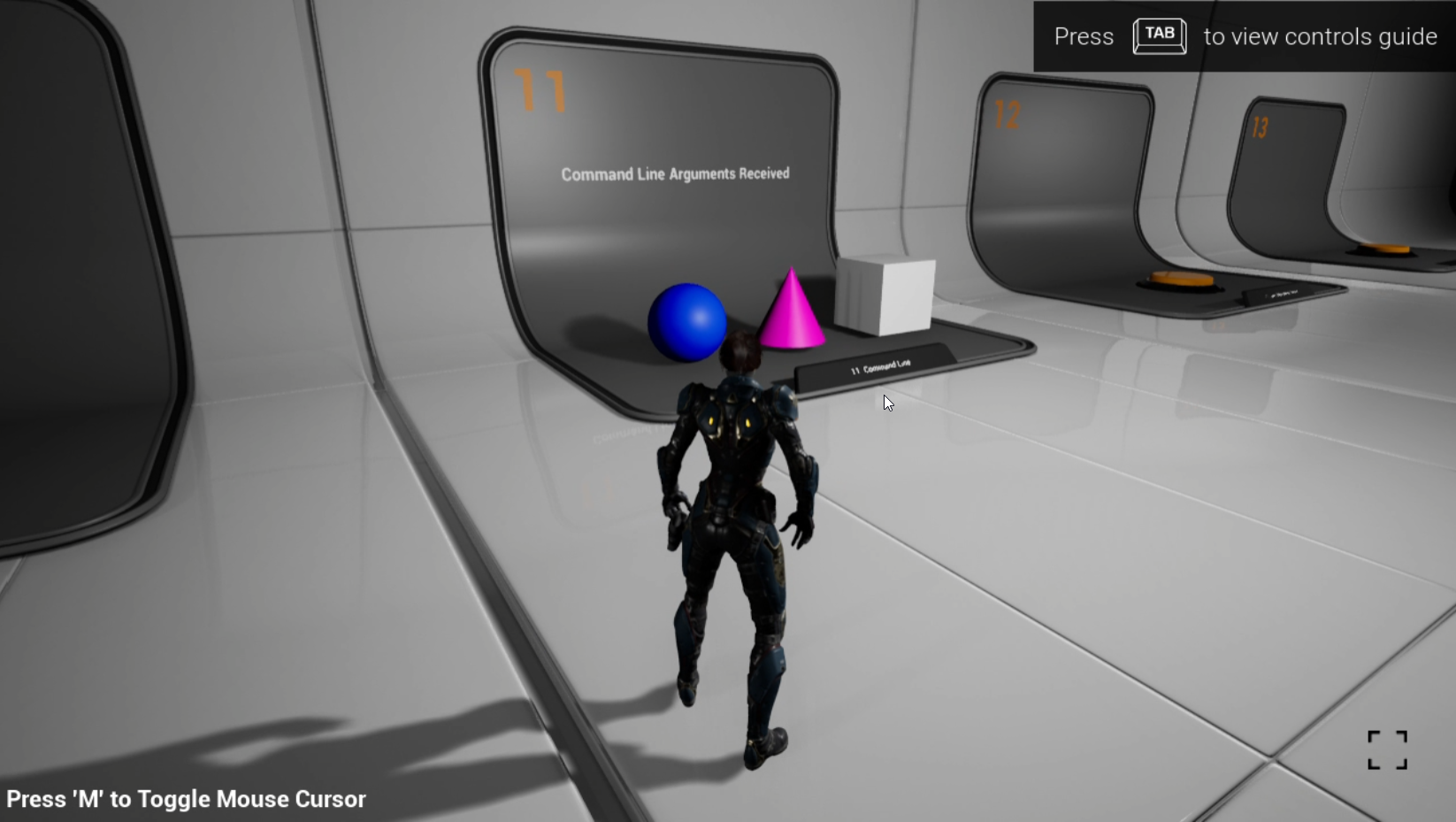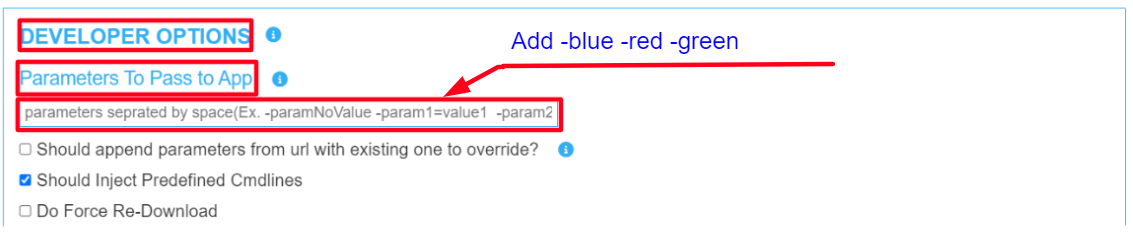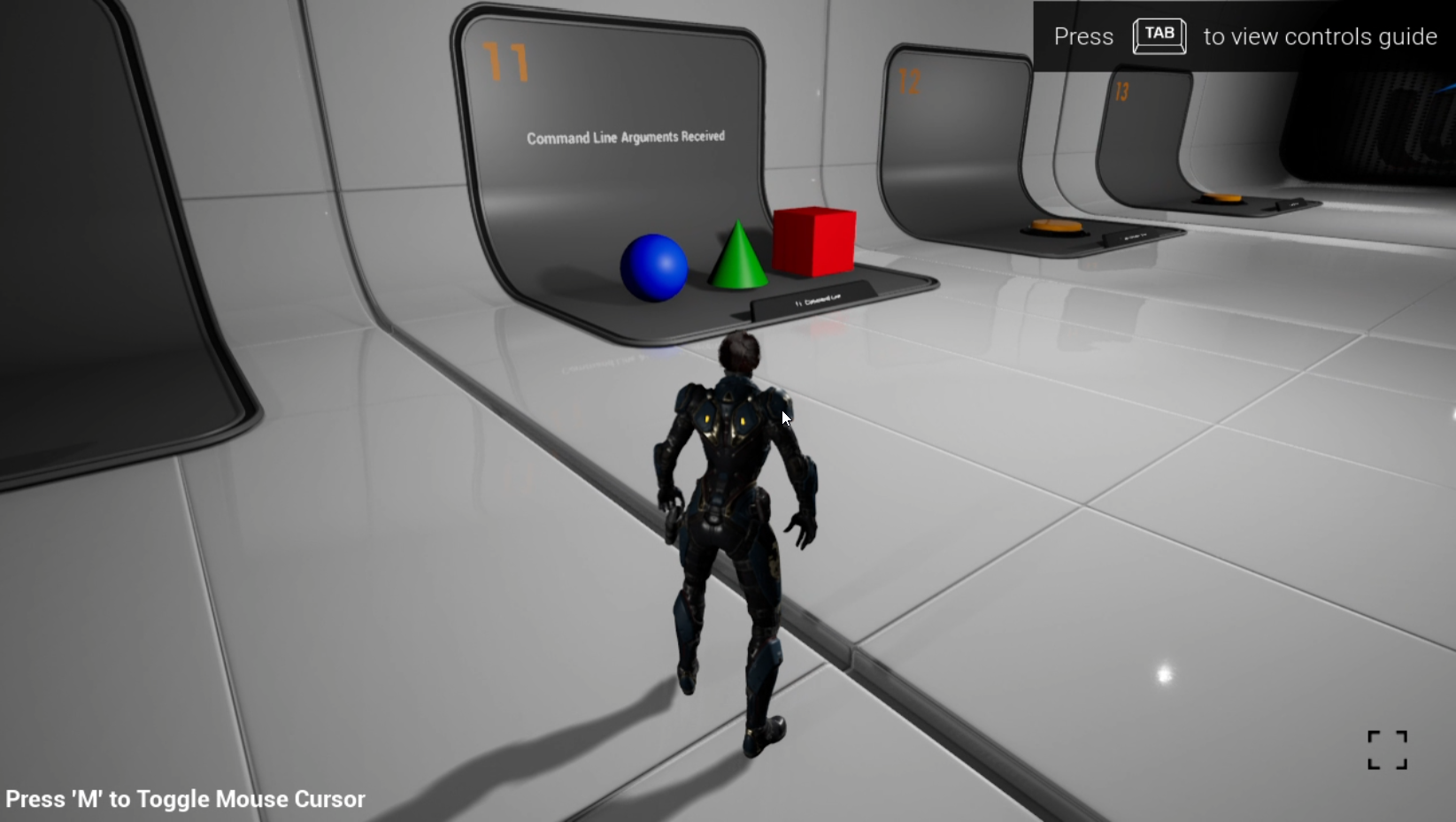Send Commands to your App from the feature ''Parameters to Pass to App'' Describes how to pass Commands from the Control Panel to the App and see the changes upon initialization.
...
Prerequisites
| Info |
|---|
For this document, you need :
|
Instructions
Step 1. Prepare the setup
1. Create a new Config
...
| Info |
|---|
Go to : Step 2 : Create a Config > Add a new Config> Enter Config name > Add |
In this example we will name the Config ‘CmdLineDemo’.
2. Download our E3DSFeaturesTemplate Project
download Download our E3DSFeaturestemplate UE Project, refer to this Link to find it here.
3. Upload the E3DSFeaturesTemplate UE
...
App on your Control Panel
Your Control Panel should now have the E3DSFeaturesTemplate App and a new Config for testing.
Step 2. Send Commands to your App
...
from the Control Panel
| Info |
|---|
Go to : Control Panel > Step2: Config Selection > Edit > Developer Option > Parameters to Pass to App. |
1. Add ‘-
...
green’ in the text box. Click Save
...
| Note |
|---|
DO NOT add the local pixel streaming Pixel Streaming commands in this parameters field. Such as: |
2. Open the E3DSFeaturesTemplate App
...
and run to the 12th booth
Test the command by running the game.
| Info |
|---|
UE4 has received your Command on runtime and has changed the sphere’s color to green. |
3. Enter ‘-blue -pink -white' in the text field
...
and click save
Enter 3 other commands in the field of Parameters to Pass to App for further testing.
4. Open the E3DSFeaturesTemplate App
...
and run to the 12th bay
Run the game to see the changes made after inputting the commands from the Control Panel.
| Info |
|---|
UE has received the commands during runtime and has changed the colors. The sphere color has changed to blue. The cone to pink and the cube to white. UE has received the commands during runtime and has changed the colors. |
5. Enter ‘-blue -red -
...
green’ in the text field
...
| Info |
|---|
To further test the feature, enter these commands -blue -red -green in the field and click save. |
6. Open the E3DSFeaturesTemplate App
...
and run to the 12th bay
Run the game to see the changes of colors.
| Info |
|---|
UE has received your commands during runtime. The color of the sphere changed to blue, the cone changed to green and the cube to red. |
| Info |
|---|
Pro-tip: Check the UE Blueprints in our sample project to see how these commands are being received by UE. |
Result
You have learned to Pass Parameters/Commands from your Control Panel to see the changes upon opening the App.
...
Was this article helpful? Comment Below. Let us know your feedback.
...