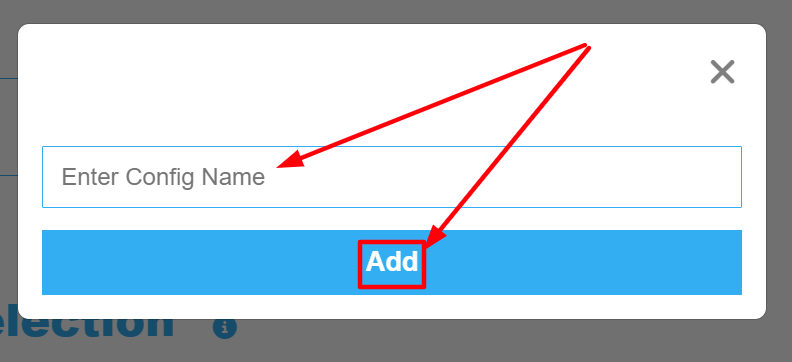Create a new Configuration, Edit, Save and Broadcast it (optional) from the Old Control Panel.
Prerequisites
| Info |
|---|
For this document, you need :
|
Instructions
1. Create a Config
| Panel | ||||||
|---|---|---|---|---|---|---|
| ||||||
You don't have to Create a new Config for every new Application. If you already have a Config that suits your new App just select it. |
a. Click the Add icon
| Info |
|---|
Go to :Control Panel > STEP2: Config Selection > Add |
...
b. Type the name of the new Config
Enter your Config name in the text field and click Add.
| Note |
|---|
No spaces are allowed in the Config name. |
2. Delete the Config (Optional) 🗑️
Click the Trash can icon to delete the Config.
...
| Note |
|---|
If invalid characters are entered in the name of the Config, or if you delete the Config and then open the URL of your App with the deleted Config in the URL. An error will occur when you Play your App. Error message: ´Config does not exist. Contact Developer!´ You should delete that Config and Create a new one with valid characters. |
3. Edit your Config
See this document.
4. Save your Config
After editing your Configs, save the changes.
...
5. Click Broadcast (Optional)
Click ´Broadcast´ to share the Config settings on all running Applications (i.e. All open Tabs).
...
| Note |
|---|
It does not work when the Application is on Queue! |
6. Close the Config settings
Click on the ‘'Exit’' button or anywhere out of the page to close it.
...
| Panel | ||||||
|---|---|---|---|---|---|---|
| ||||||
You are now ready for the next step ! Follow this tutorial. |
...
Was this article helpful? Comment Below. Let us know your feedback.
Need help? Contact Support
Submit a new request at E3DS support portal.
...