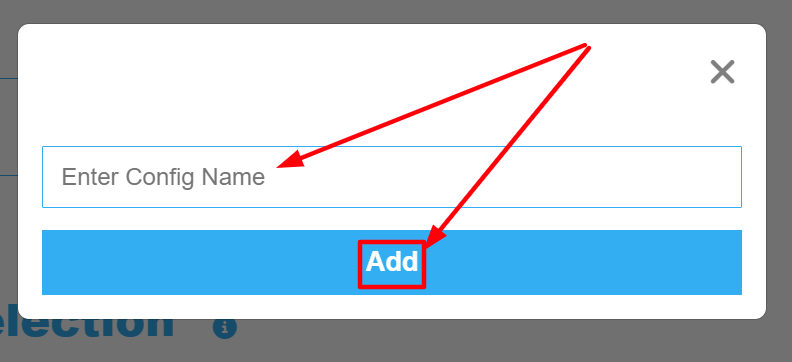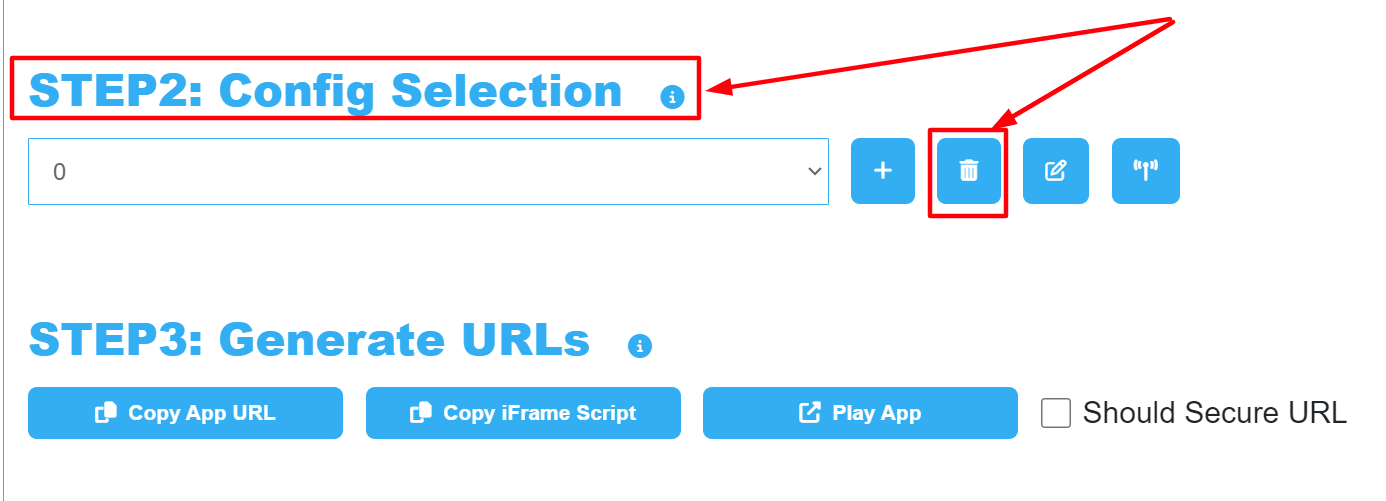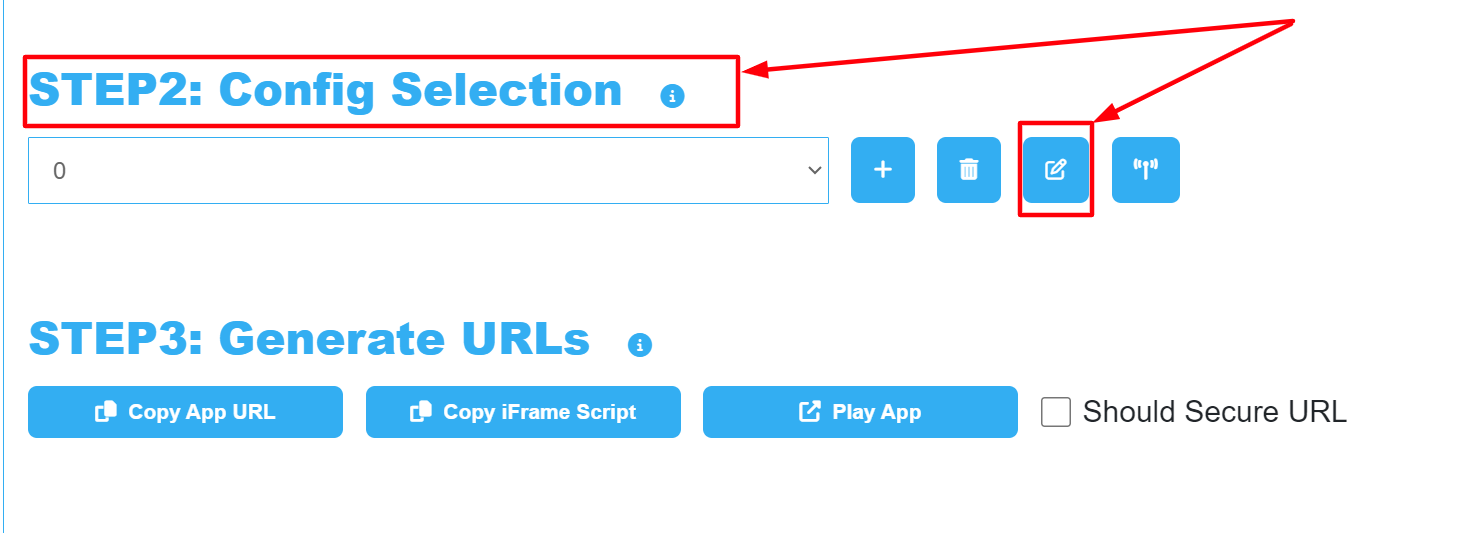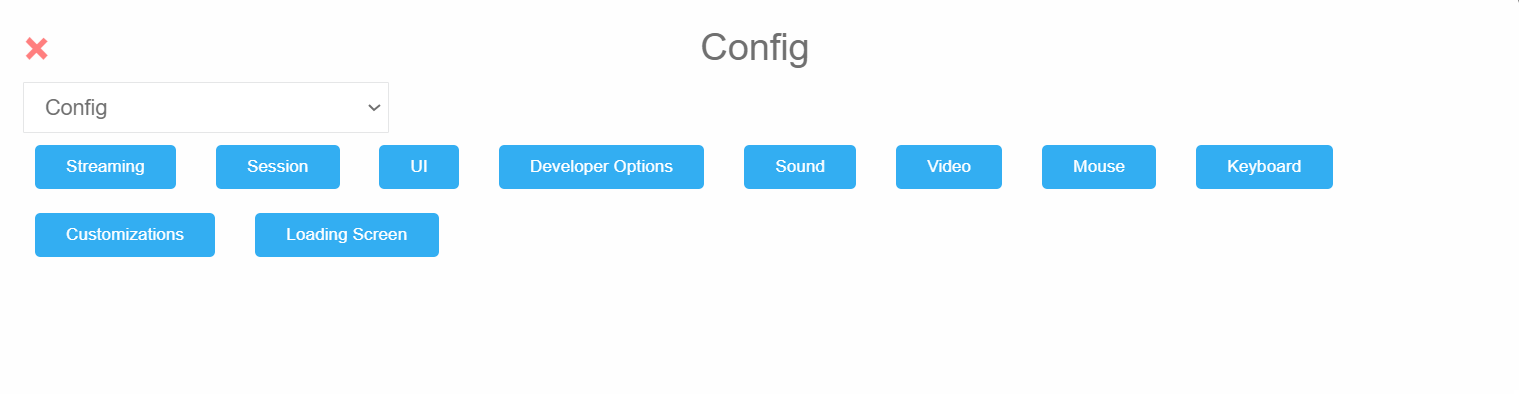Learn to Create a new Configuration, Edit, Save and Broadcast it (optional) from the Old Control Panel.
Prerequisites
| Info |
|---|
For this document, you need :
|
...
Instructions
1. Create a Config
| Panel | ||||||
|---|---|---|---|---|---|---|
| ||||||
You don't have to Create a new Config for every new Application. If you already have a Config that suits your new App just select it. |
1.1 Add a Config
| Info |
|---|
Go to :Control Panel |
...
> STEP2: Config Selection |
...
> Add |
...
1.2. Type the name of the new Config
Enter your Config name in the text field and click Add.
| Note |
|---|
No spaces are allowed in the Config name. |
2. Delete the Config (Optional) 🗑️
| Info |
|---|
Go to : Control Panel > Step 2: Config Selection > Select the Config from the Drop Down Menu > Delete. |
| Warning |
|---|
If invalid characters are entered in the name of the Config, or if you delete the Config and then open the URL of your App with the deleted Config in the URL. An error will occur when you Play your App. Error message: ´Config does not exist. Contact Developer!´ Delete that Config and Create a new one with valid characters. |
3. Edit your Config
...
3.1. Streaming
...
3.2. Tab: Session
See : Session Tab.
3.3. Tab: UI
See : UI Tab.
3.4. Tab: Developer Option
See : Developer Option Tab.
3.5. Tab: Sound
See : Sound Tab.
3.6. Tab: Video
See : Video Tab.
3.7. Tab: Mouse
See : Mouse Tab.
3.8. Tab: Keyboard
See : Keyboard Tab.
3.9. Tab: Customization
See : Customization Tab.
3.10. Tab: Loading Screen
See : Loading Screen Tab.
See this document.
4. Save your Config
After editing your Configs, save the changes.
...
5. Click Broadcast (Optional)
Click ´Broadcast´ to share the Config settings on all running Applications (i.e. All open Tabs).
...
| Info |
|---|
The Broadcast feature only works when the stream has already started (i.e. when the page is loading and the Application is running). |
...
| Note |
|---|
It does not work when the Application is on Queue! |
...
6. Close the Config settings
Click on the Exit button or anywhere out of the page.
...
| Panel | ||||||
|---|---|---|---|---|---|---|
| ||||||
You are now ready for the next step ! Follow this tutorial. |
...
Was this article helpful? Comment Below. Let us know your feedback.
Need help? Contact Support
If you still need help, contact support to get your issue resolved quickly.
Submit a new request at E3DS support portal or send an Email at support@eagle3dstreaming.com.
Seek advice. Connect with others. Share your experiences. Join our lively E3DS Community Forum today.