Learn to set up VOIP for your Apps.
Organize a conference inside your App with VOIP. Act both as a speaker and a conference listener. |
For this document, you need :
|
To be able to use VOIP via iframe you have to add users microphone access permission to iframe :
|
Select your App from the drop down menu in ‘'Step 1 : Select an App’' from the Control Panel.
Refer to this document if you need to Add an App to your Control Panel.
Select your Config from ‘'Step 2 : Create a Config’' in the Control Panel.
Refer to this document if you need to create a new Config.
Go to : Control Panel > Step 2: Config Selection > Edit > Sound > Enable Use VOIP. |

To use VOIP and keep your channel safe from intruders, enter a room name in the text box. It should not contain numbers! |
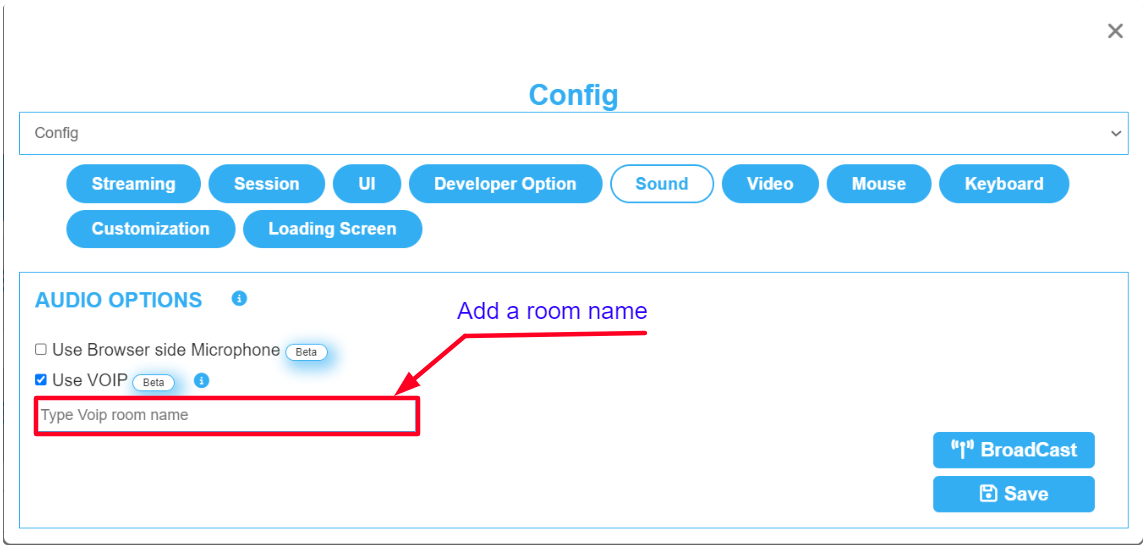
To avoid that users get connected to our open channel which is open to anyone from any game to join and talk, (If the VOIP is enabled but no room name was added) the system will disable the VOIP and this error message will appear. |
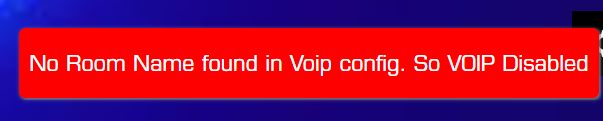
Click the call settings gear to expand the bar or collapse it.
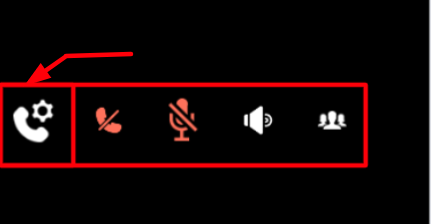

Expand the list of all conference participants to see users present on the VOIP call.
.png?version=1&modificationDate=1709817962001&cacheVersion=1&api=v2&width=364)

Hear and be heard. Communicate without the need for a headset.

See the same Feature from the New Control Panel in this document. |
If you still need help, contact support to get your issue resolved quickly.
Submit a new request at E3DS support portal or send an Email at support@eagle3dstreaming.com.
Seek advice. Connect with others. Share your experiences. Join our lively E3DS Community Forum today.