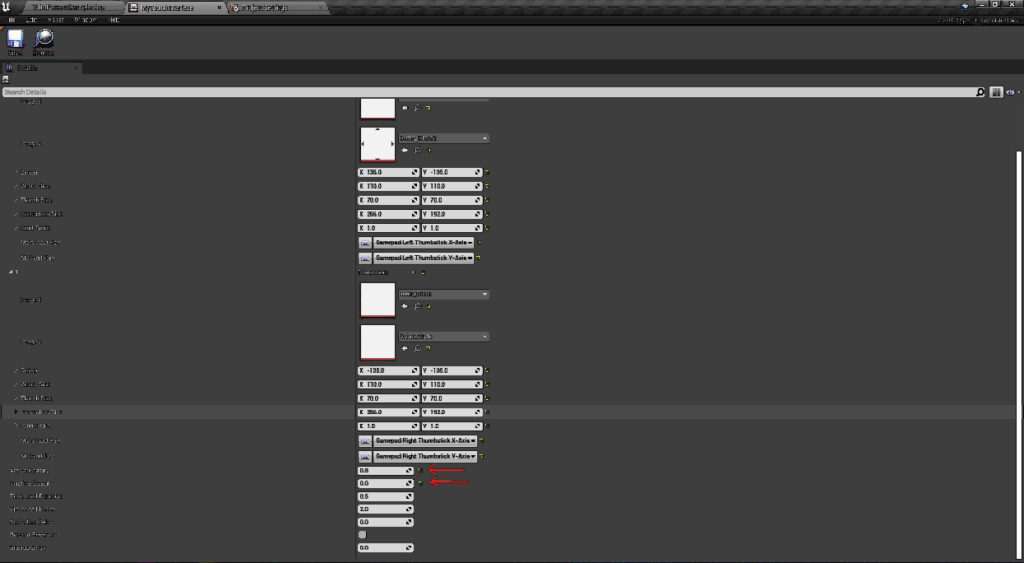Learn how to make your UE App able to receive inputs from mobile devices.
| Panel | ||||||
|---|---|---|---|---|---|---|
| ||||||
To achieve your mobile configuration will require making modifications to both your Control Panel Config and Unreal Engine (UE) Project. |
Prepare to execute instructions
| Info |
|---|
For this document, you should need :
|
Instructions
1. Modifications from the Control Panel Config
| Panel | ||||||
|---|---|---|---|---|---|---|
|
...
Check this document and enable this feature to receive Touch commands on Mobile devices |
...
2. Modifications from the Unreal Engine (UE) Project
2.1. UE Project Setup
| Panel | ||||||
|---|---|---|---|---|---|---|
| ||||||
Follow these instructions to setup your Project for both Mobile and Desktop. |
Step 1. Create a Cursor UMG
...
4. This will act as an invisible Cursor and it will be hidden behind the Browser Cursor during the Pixel Streaming
5. Set the created Cursor Widget under Software cursors
| Panel | ||||||
|---|---|---|---|---|---|---|
| ||||||
Project Settings - |
...
>Engine- |
...
>User Interface |
6. Set Pixel Streamer Default Cursor Class Name to ‘DefaultCursor’
| Panel | ||||||
|---|---|---|---|---|---|---|
| ||||||
Project Settings - |
...
>Plugins- |
...
>Pixel Streaming |
...
7. Set the Show Mouse Cursor in Player Controller to TRUE
| Panel | ||||||
|---|---|---|---|---|---|---|
| ||||||
In Level Blueprint (or as per project). |
2.2. Touch Interface Setup (Optional)
| Note |
|---|
This allows you to enable Joystick Controls in your App for Mobile devices. |
1. Create Touch Interface (or Copy from the Engine)
...
| Panel | ||||||
|---|---|---|---|---|---|---|
| ||||||
This will hide the Interface used on PC and make it visible on Mobile devices. |
3. Set the created Interface under Default Touch Interface
| Panel | ||||||
|---|---|---|---|---|---|---|
| ||||||
Go to : Project Settings->Engine->Inputs. |
4. Enable ‘Always Show Touch Interface’
5. Set the Parameters as follow
| Panel | ||||||
|---|---|---|---|---|---|---|
| ||||||
Go to : Project Settings-> Inputs > Enter the Parameters values below. |
| Info |
|---|
The next step will be to PackageandUploadyour Appon the Control Panel. |
| Info |
|---|
The source code of the steps showed in this tutorial are here : |
...
Was this article helpful? Comment Below. Let us know your feedback.
...
.
Need help? Contact Support
...