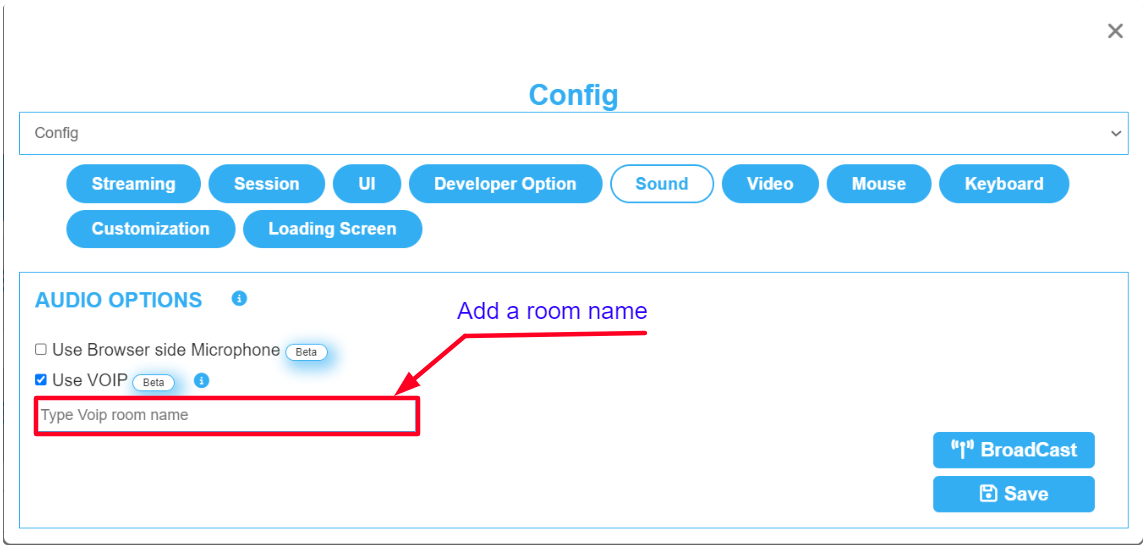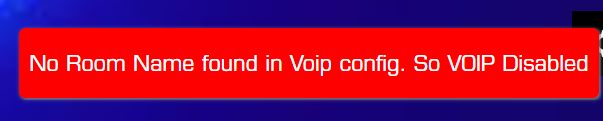...
| Note |
|---|
To be able to use VOIP via iframe you have to add users microphone access permission to iframe :
|
Instructions
Step 1. Select your App
Select your App from the drop down menu in ‘'Step 1 : Select an App’' from the Control Panel.
Refer to this document if you need to Add an App to your Control Panel.
Step 2. Select/Create your Config
Select your Config from ‘'Step 2 : Create a Config’' in the Control Panel.
Refer to this document if you need to create a new Config.
Step 3. Enable VOIP from the Control Panel
| Info |
|---|
Go to : Control Panel > Step 2: Config Selection > Edit > Sound > Enable Use VOIP. |
Step 4. Add a room name in the text box and click Save
| Note |
|---|
To use VOIP and keep your channel safe from intruders, enter a room name in the text box. It should not contain numbers! |
| Note |
|---|
To avoid that users get connected to our open channel which is open to anyone from any game to join and talk, (If the VOIP is enabled but no room name was added) the system will disable the VOIP and this error message will appear. |
Step 5. Run the App to test the VOIP Feature
1. Expand the VOIP setting bar
...