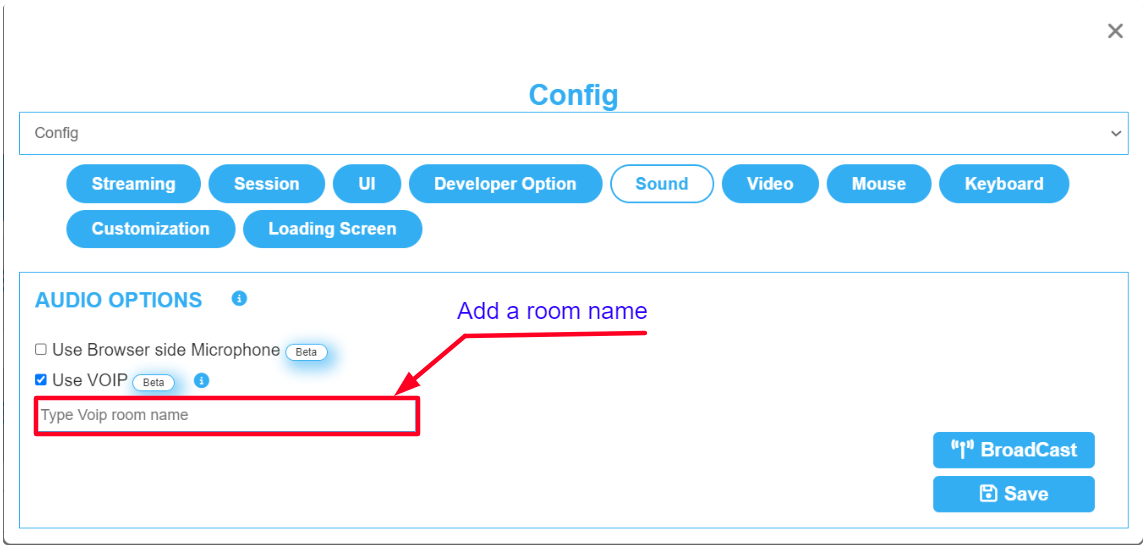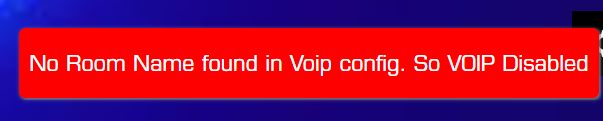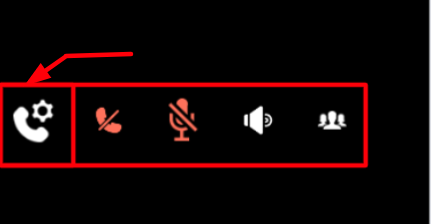...
| Info |
|---|
For this document, you need :
|
Instructions
| Panel | ||||||
|---|---|---|---|---|---|---|
| ||||||
| Note | ||||||
To be able to use VOIP via iframe you have to add users microphone access permission to iframe :
|
Instructions
Step 1. Select your App
Select your App from the drop down menu in ‘'Step 1 : Select an App’' from the Control Panel.
Refer to this document if you need to Add an App to your Control Panel.
Step 2. Select/Create your Config
Select your Config from ‘'Step 2 : Create a Config’' in the Control Panel.
Refer to this document if you need to create a new Config.
Step 3. Enable VOIP from the Control Panel
| Info |
|---|
Go to : Control Panel > |
...
Step 2: Config Selection > Edit > Sound > Enable Use VOIP |
...
. |
...
Step
...
4. Add a room name in the text box
...
and click Save
...
| Note |
|---|
To use VOIP and keep your channel safe from intruders, enter a room name in the text box. It should not contain numbers! |
| Note |
|---|
To avoid that users get connected to our open channel which is open to anyone from any game to join and talk, (If the VOIP is enabled but no room name was added) the system will disable the VOIP and this error message will appear. |
Step
...
5. Run the App
...
to test the VOIP
...
Feature
...
1. Expand the VOIP setting bar
Click the call settings gear to expand the bar or collapse it.
...
2. Start a call
...
...
3. Click the Participants List icon
Expand the list of all conference participants to see all the Participants of the users present on the VOIP call.
...
...
4. Enable the Microphone to speak
...
...
5. Click on the Speaker 🔊
Hear and be heard. Communicate without the need for a headset.
...
Now you are ready to try the VOIP feature on your application!
...
| Panel | ||||||
|---|---|---|---|---|---|---|
| ||||||
See the same Feature from the New Control Panel in this document. |
...
Was this article helpful? Comment Below. Let us know your feedback.
...