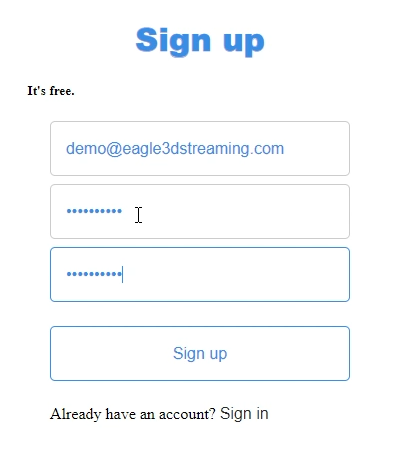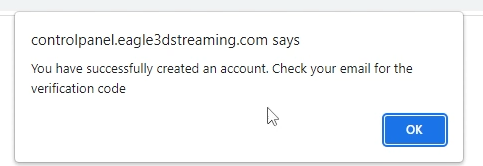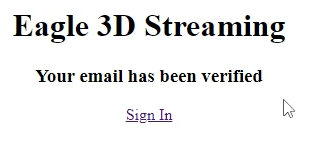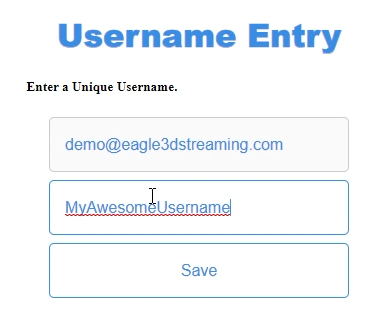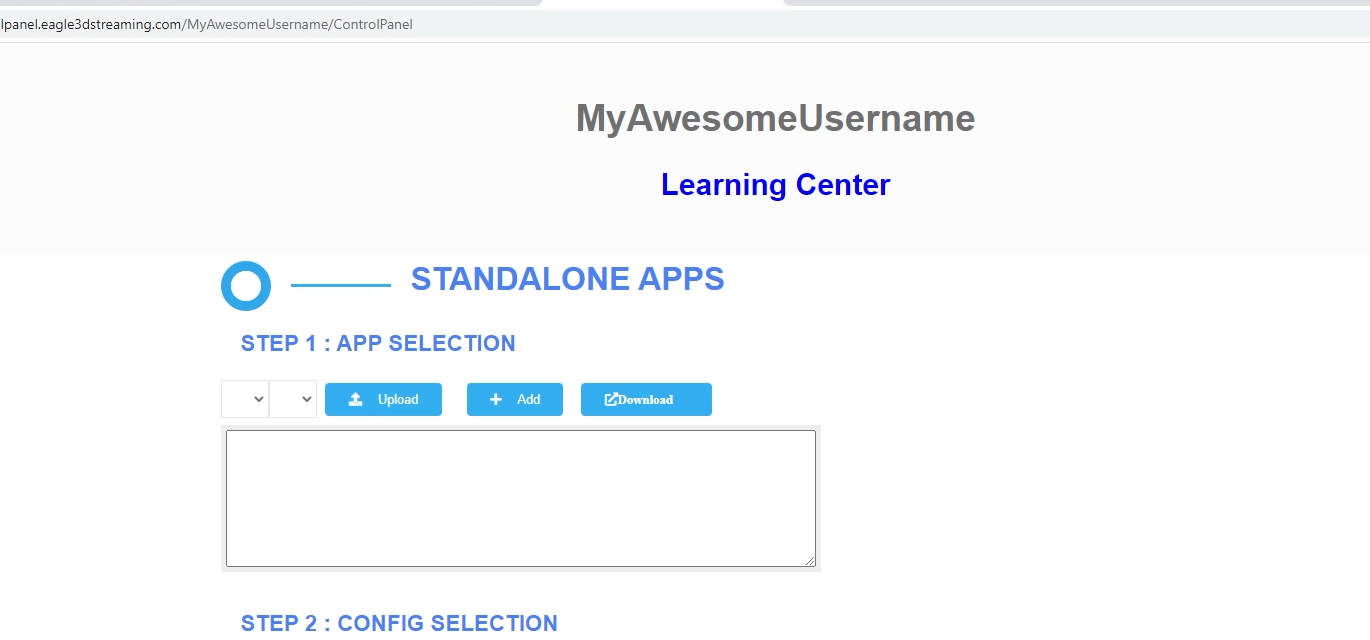This document is a tutorial on See how to create an a new account at Eagle 3D’s platform.
Prepare to execute instructions
| Info |
|---|
|
| Note |
|---|
If you are transitioning from Furioos or Arcwarethen, check thisdocumentationTransition Guide From Other Platforms. |
Instructions
Step 1. Open Eagle 3D User Account sign-up page
...
Step 2. Create an account
Enter your email and password, and click “Sign up”.
Step 3. Get the Verification code by mail
Once you sign-up, a verification code will be sent to you by mail. Check your mail Inbox or Spam.
Step 4. Click the verification link
...
Clicking the verification link will redirect you to the login page. Your email is verified by now.
Step 6. Enter your username
| Note |
|---|
Usernames are case sensitive and cannot contain special characters, dashes, spaces or underscores. Only letters and numbers may be used in your username. |
Step 7. Open your Control Panel
| Info |
|---|
Eagle 3D provides a 7 day free trial with 1 CCU. Activate your paid account by contacting support@eagle3dstreaming. com. Get our prices from herehttps://www.eagle3dstreaming.com/pricing/. Access the Control Panel from herehttps://controlpanel.eagle3dstreaming.com/ |
Now you are ready!
| Panel | ||||||
|---|---|---|---|---|---|---|
| ||||||
The next step will be to enable Next, Enable the Pixel Streaming plugin, package Package your project then Upload an Application App on your Control Panel!Enable the Pixel Streaming plugin |
...
Was this article helpful? Comment Below. Let us know your feedback.
...
.
Need help? Contact Support
...