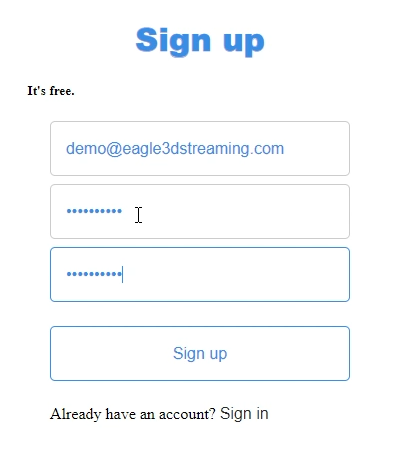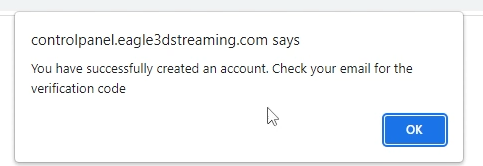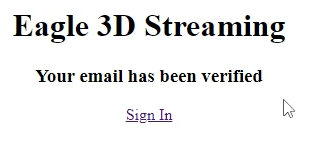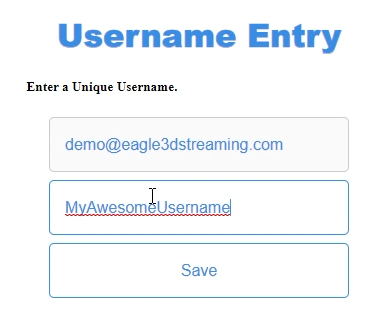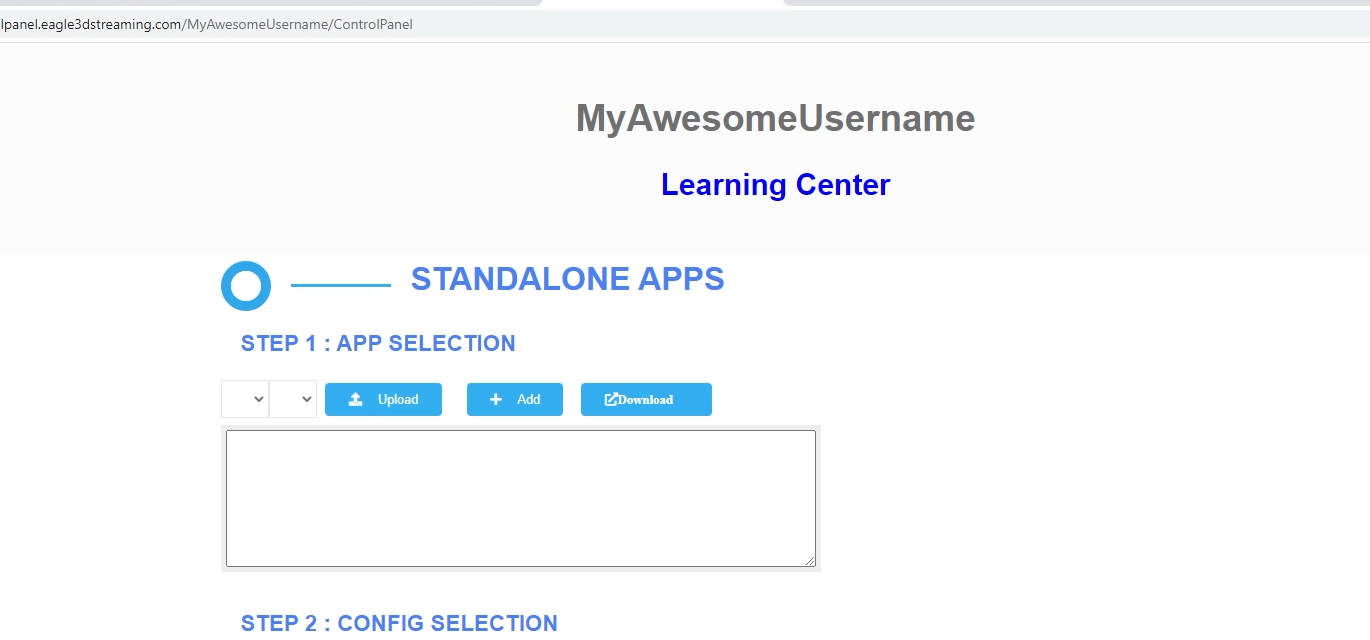How to Create An Eagle 3D Streaming User Accoun
Step-by-Step Video Instructions
https://www.youtube.com/watch?v=1sLSjHF3FQI
| Tip |
|---|
This video outlines the process for creating an Eagle 3D Streaming User Account. Through this account, you will be able to upload and publish your favorite Unreal Engine applications. |
Step-by-Step Written Instructions
To create an account follow these steps:
...
Go to the Eagle 3D Streaming User Account sign in page: https://controlpanel.eagle3dstreaming.com/
...
See how to create a new account at Eagle 3D’s platform.
Prepare to execute instructions
| Info |
|---|
| Note |
|---|
If you are transitioning from Furioos or Arcware, check this. |
Instructions
Step 1. Open Eagle 3D User Account sign-up page
Step 2. Create an account
Enter your email and password, and click
...
“Sign up”.
Step 3.
...
...
Get the Verification code by mail
Once you sign-up, a verification code will be sent to you by mail. Check your mail Inbox or Spam.
Step 4. Click the verification link
(check Spam folder if you do not see the verification email)
...
...
Step 5. Get to Eagle 3D’s login page
Clicking the verification link will redirect you to Eagle 3D Streaming’s the login page, noting that your . Your email is verified by now verified.
...
Step 6.
...
Enter your username
| Note |
|---|
Usernames are case sensitive and cannot contain special characters, dashes, spaces or underscores. Only letters and numbers may be used in your username. |
Step 7.
...
| Note |
|---|
Before you begin streaming, you must contact our support team to activate your account! |
8. Before you can stream, you must activate your account. To do this send an email to support@eagle3dstreaming.com providing your username and email:
...
9. After your email is submitted, you will receive an email back from Eagle’s Support Team confirming the account is active
...
10. Now you are ready to begin streaming! Sign in to your control panel, upload your first app, create your streaming config and begin streaming today!
| Info |
|---|
Important links: Sign in to your control panel: https://controlpanel.eagle3dstreaming.com/ How to upload any Unreal Application for Streaming: How to Upload any Unreal Application for Pixel Streaming How to create an Eagle 3D Streaming Config: How to Set Up Streaming Configuration Files for The Eagle 3D Streaming Platform |
Troubleshooting
I have received a ‘No Subscription info found’ message, why is that?
...
If you receive a ‘No Subscription info found’ message then that means that your account is not activated.
To resolve, send an email to support@eagle3dstreaming.com with your username (case sensitive) and email and we will activate the account:
Email address associated with account:
Username (case sensitive):
After we activate your account we will send you a follow up email that you are good to go.
Pro-tips:
...
If you do not remember your Username, provide us your email address and we can look it up.
...
If you do not remember your email address, create a new account here: https://controlpanel.eagle3dstreaming.com/signup
...
Open your Control Panel
| Info |
|---|
Eagle 3D provides a 7 day free trial with 1 CCU. |
Now you are ready!
| Panel | ||||||
|---|---|---|---|---|---|---|
| ||||||
Next, Enable the Pixel Streaming plugin, Package your project then Upload an App on your Control Panel! |
...
Was this article helpful? Comment Below. Let us know your feedback.
Need help? Contact Support
If you still need help, contact support to get your issue resolved quickly.
Submit a new request at E3DS support portal or send an Email at support@eagle3dstreaming.com.
Seek advice. Connect with others. Share your experiences. Join our lively E3DS Community Forum today.